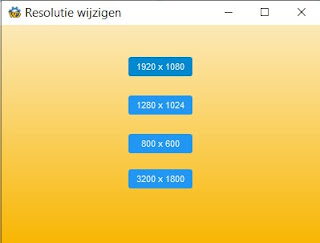(Eerlijk gekopieerd door Harry Houtkooper, orgineel : Mauro Huc @pureinfotech) How to change screen resolution using command line on Windows 10 You can change your computer's screen resolution using Command Prompt on Windows 10, you just need the right tool — Here's how. September 25, 2020 Although you can always change the screen resolution using the Display settings, Windows 10 doesn’t include a command line equivalent to adjust the resolution using Command Prompt or PowerShell. This is a feature that would come in handy to quickly change the screen resolution for certain apps and games that work best at specific resolutions. Also, using a command line tool allows to automate the process with a script and even using Task Scheduler. However, if you’re looking to change the resolution of your device monitor with command line, you can use QRes by Anders Kjersem, which is a tiny (legacy) tool that doesn’t require installation, and it’s been designed to adjust the display ...